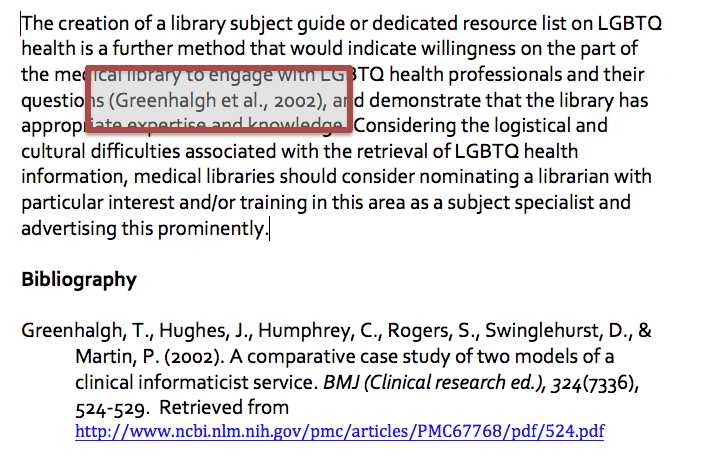There are two ways to insert a reference from an Endnote library into a Word document.
1. Select one or more references in your Endnote library, and then insert them into your document.
- In your Word document, place the cursor at the point where you to insert your reference(s)
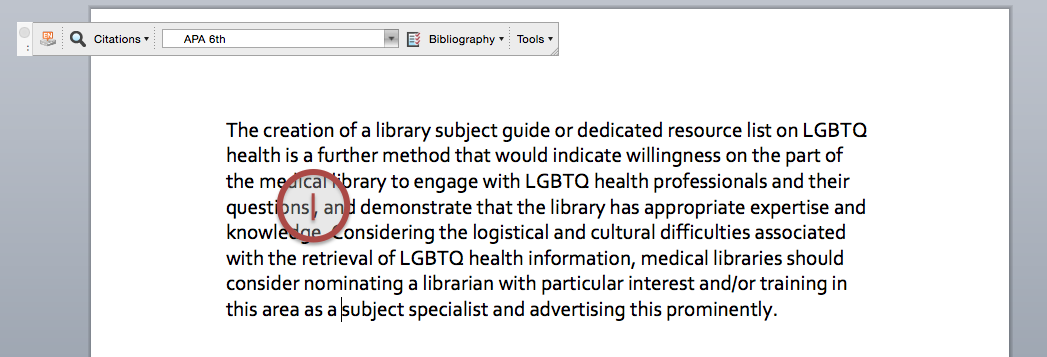
- From your Endnote library, select the reference or references you wish to insert. Holding down the "Control" key will allow you to select more than one reference at a time.
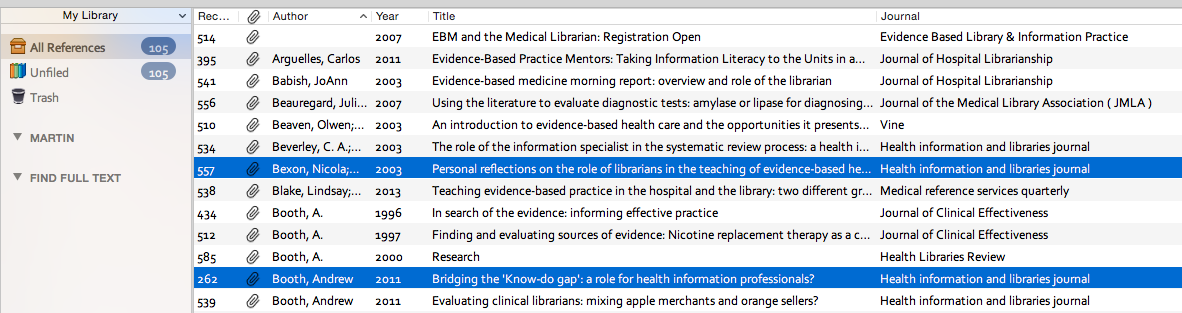
- Return to your Word document, and on the Endnote toolbar select "Insert Selected Citation(s)"".
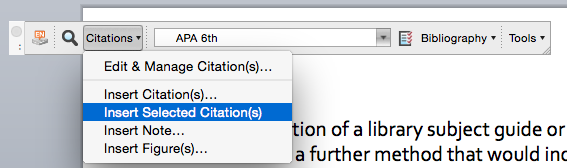
- Your citations have now been added to your Word document.
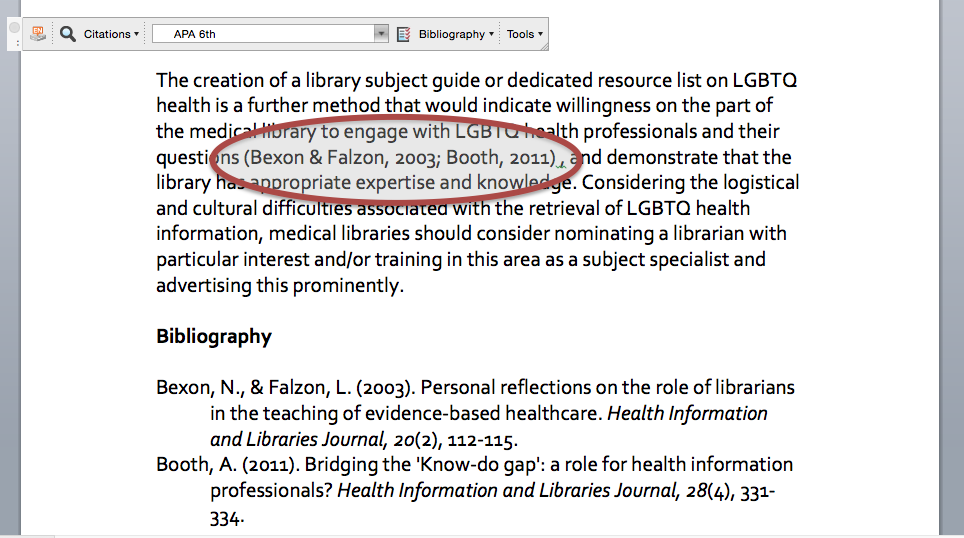
2. Search for citations within Word, and then insert them into your document.
- In your Word document, place the cursor at the point where you to insert your reference(s)
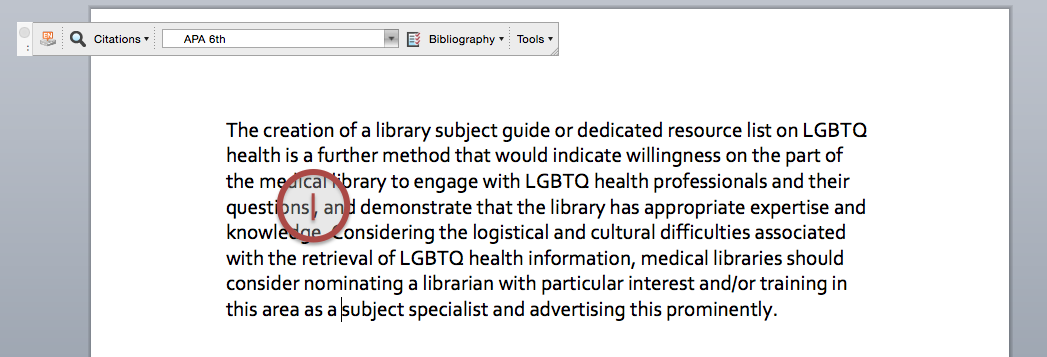
- On the Endnote X7 toolbar select "Insert Citation(s)"".
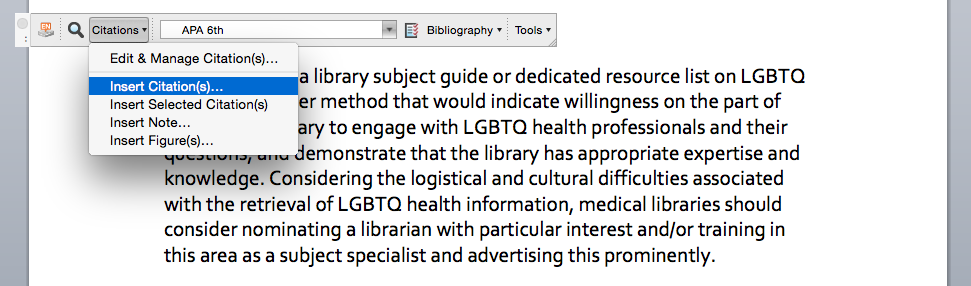
- In the Endnote "Find & Insert My References" box, enter a search term for your reference, and then press "Enter". Then choose the results you wish to insert as a reference, and insert the reference using the "Insert" button at the bottom.
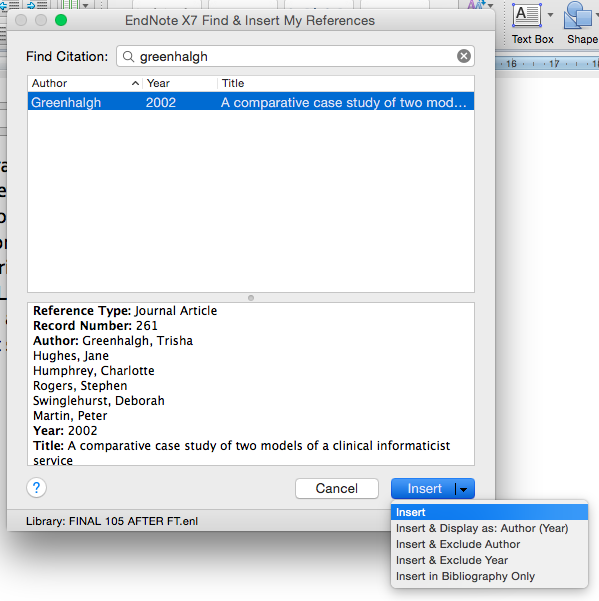
- Your citations have now been added to your Word document